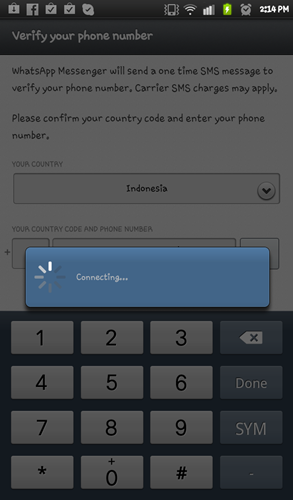Hii there, now i want to share game for android, It is GTA ( Grand Theft Auto 3). now you can play this game with your android device, such as Samsung Galaxy Young, galaxy mini, Galaxy Ace, and for android device.
all of you must have ever heard this game, GTA 3 is a famous game that very popular in PC or Console Version.
in order to celebrate the 10th anniversary of one of the most influential games of all time, rockstar games like want to give good news for android gamers, especially android smartphone users. because rockstar games made GTA 3 liberty city game for android. This game have been i test in the galaxy mini with a litle slower, but runs perfectly on my xperia live walkman .
Download the apk multiscreen :
Download GTA 3 ApkLINK UPDATEDI have Updated the links, now all work properly, enjoy your games :)
Download data :
Password when extract : tutorialfor-android.blogspot.com
Choose The data based with your device GPU
Game Data:
- RIP Compress ,
please choose one link to download :
Link data 1(nicely working on ARMv6, x10mini/x8/galaxy mini/ Gio / young) - before extracted 95MB, after extracted 275MB! so this is good data that is used for android who already mentioned above
- i use this for my xperia live walkman :
Snapdragon/Adreno- Galaxy Ace 2 :
Mali- Samsung Galaxy S Plus (i9001) Adreno 205 :
Data- LG Optimus 2X :
Tegra- For HTC Sensation :
Data- For Galaxy Ace (Power VR) :
Data- Arc :
DataPlease select the data in the above that fit with your android cpu, if galaxy mini use RIP if LWW use Adreno because its snapdragon
extract data to Sdcard>Android>data
*
How to install GTA 3:
1. download apk multiscreen above, then extract
2. extract the data to sdcard gta 3> android> Data
3. install apk gta 3, then play
4. Launch the game & Accept the EULA license
5. Go back to your home screen(by pressing home button) & open the notification panel
6. Click on the running gta3 & Play !!!
7. Enjoy!!!